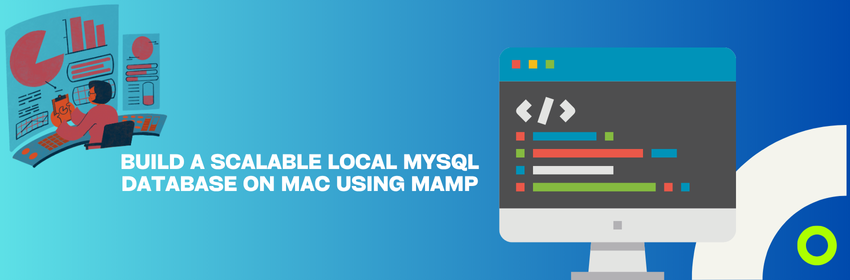If you’re working with large datasets and need a reliable, scalable local development environment on your Mac, MAMP is one of the easiest solutions. In this post, we’ll walk through how to set up a MySQL database locally using MAMP, optimize it for handling large data volumes, and connect it with your projects.
Whether you’re testing heavy queries, prototyping data-intensive applications, or working offline, having a local database environment is essential.
Why Use MAMP for Local Databases?
MAMP (Macintosh, Apache, MySQL, PHP) is a free, all-in-one local server environment. It’s perfect for developers who want to avoid the hassle of setting up individual services. Key benefits:
- Easy installation and configuration
- Built-in MySQL and phpMyAdmin
- No need to install MySQL manually
- Ideal for web and data-heavy applications
What You’ll Need
- A Mac (Intel or Apple Silicon)
- MAMP (Free version)
- A large dataset (CSV, SQL dump, or any structured data file)
Step 1: Install MAMP
- Visit the MAMP website and download the latest version.
- Once installed, launch MAMP from your Applications folder.
Step 2: Start MAMP Services
- Open MAMP and click Start.
- This will launch both Apache and MySQL services.
- Click MySQL then click on phpMyAdmin — this is your GUI to manage MySQL databases.
Step 3: Create a New MySQL Database
- In phpMyAdmin, go to the Databases tab.
- Enter a database name (e.g.,
large_dataset_db) and click Create. - Create the MySQL Table for import or insert your large dataset.
Step 4: Import a Large Dataset
Option 1: SQL Dump
- If you have a
.sqlfile, use the Import tab in phpMyAdmin to upload and run it.
Option 2: CSV or TSV File
- Use the Import tab and choose a CSV file.
- phpMyAdmin allows you to map columns and detect delimiters.
- For massive files, consider using the MySQL CLI for better performance:
"/Applications/MAMP/Library/bin/mysql80/bin/mysql" -u root -pStep 5: Upload CSV into MySQL
- From within the MySQL shell:
SET GLOBAL local_infile = 1;Step 6: Optimize for Large Datasets
To make your local MySQL database more efficient for heavy queries:
- Increase memory limits: Create
my.cnfby following command:
sudo nano /Applications/MAMP/Library/bin/mysql80/my.cnf-
my.cnf: Use the following config:
[client]
default-character-set = utf8mb4
local-infile = 1
[mysqld]
innodb_buffer_pool_size = 256M
max_allowed_packet = 64M
local_infile = 1- Restart MAMP: Quit MAMP completely and restart the MySQL server again with the application.
- Verify Settings: Use the following command to verify the settings.
/Applications/MAMP/Library/bin/mysql80/bin/mysql --local-infile=1 -u root -pThen run:
Step 7: Connect Your Application
To connect your app (e.g., Python, Node.js, PHP) to the MySQL server:
- Host:
localhost - Port:
8889(MAMP default MySQL port) - User:
root - Password:
root(default; change if needed)
Example Python (MySQL Connector):
import mysql.connector
conn = mysql.connector.connect(
host='localhost',
port=8889,
user='root',
password='root',
database='large_dataset_db'
)
Final Thoughts
Setting up a local MySQL database with MAMP on your Mac gives you a powerful testing environment that can handle large datasets without needing a remote server. It’s ideal for performance testing, prototyping, and learning database architecture in a safe environment.
If you plan to scale this setup further (e.g., multi-database systems or larger data volumes), you can also explore MAMP Pro or dockerized environments.