This guide walks through a complete setup to to kick off a modern React project with TypeScript, Tailwind CSS, and the sleek ShadCN UI components by Vite build tool from zero to productive in minutes.
🛠️ Step-by-Step Project Setup
1. Initialize the Vite Project
Start by creating a new Vite project:
npm create vite@latest
When prompted:
- Project Name: project_name
- Framework:
React - Variant:
TypeScript
2. Install Tailwind CSS
Install Tailwind CSS and the official Vite plugin:
npm install tailwindcss @tailwindcss/vite
Create or update src/index.css:
@import "tailwindcss";
It may also want to run:
npx tailwindcss init
Configure tailwind.config.js as needed.
3. Set Up Path Aliases
In tsconfig.json, add:
"compilerOptions": {
"baseUrl": ".",
"paths": {
"@/*": ["./src/*"]
}
}
Also update tsconfig.app.json similarly:
{
"compilerOptions": {
"baseUrl": ".",
"paths": {
"@/*": ["./src/*"]
}
}
}
Install Node type definitions:
npm install -D @types/node
4. Configure Vite
Create or edit vite.config.ts:
import path from "path"
import tailwindcss from "@tailwindcss/vite"
import react from "@vitejs/plugin-react"
import { defineConfig } from "vite"
export default defineConfig({
plugins: [react(), tailwindcss()],
resolve: {
alias: {
"@": path.resolve(__dirname, "./src"),
},
},
})
🎨 Add ShadCN UI
Initialize ShadCN:
npx shadcn@latest init
Choose the preferred neutral color scheme when prompted.
Add a component, like the button, to test it out:
npx shadcn@latest add button
✅ Test the Setup
Use the imported Button component in the app:
import { Button } from "./components/ui/button"
function App() {
return <Button>Test</Button>
}
export default App
Start the dev server:
npm run dev
There should now see a fully styled ShadCN button rendered in the browser.
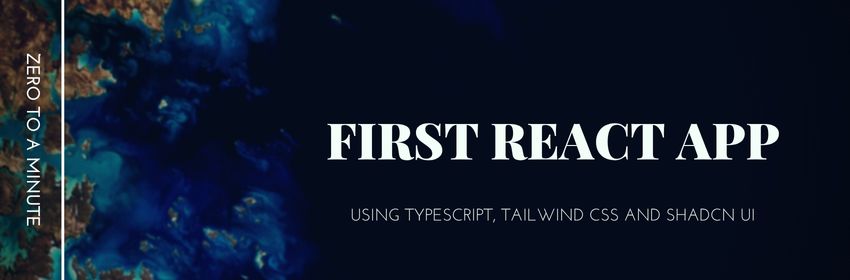
1 thought on “Set Up a Modern React + TypeScript + Tailwind + ShadCN UI App with Vite”